We all have endured some awkward situations where we just want to block calls and SMS from an annoying number to give ourselves some peace of mind. Now some people might be considering changing their mobile number but that is hardly a solution.
Though Google is working on getting rid of telemarketers and unknown numbers in its upcoming Android P, until then if you want to get rid of unwanted calls or SMS, you can block their phone numbers via three main ways:
- Default mobile settings
- Taking help from Telecom operators
- Mobile Applications
Let’s dive deep into every option so you can choose the one that suits you the best.
1- Builtin Mobile Settings
Your smartphone is entirely capable of blocking annoying calls or phone numbers. here’s how you can accomplish it in various smartphones:
Nokia
Nokia smartphones made a comeback last year with a wide range of portfolios and the HMD Global has already launched five new devices at MWC 2018. If you own a Nokia smartphone, you can block calls and SMS from anyone by following the two different ways:
a) Phone Settings
- Open Contacts Application
- Tap on the three dots at the top left side and then choose settings
- Choose Call Blocking from the settings list
- Add the number you want to block
b) Call Log
- Open Call Log
- Tap and hold the number you want to block
- Tap Block/report spam from the drop-down menu
- Tap Block to confirm
- If you want to unblock the number, then after second step tap unblock number from the drop-down menu
Sometimes we are just angry at someone and end up blocking their number but regret it later on. If you went through a similar thing or you later realized that the blocked number belongs to someone you know there is no need to panic as the whole procedure can be undone.
If you want to unblock any number, simply tap on the cross which lies beside every number in the call blocking list
Oppo
Oppo, one of the leading Chinese brands has already made a huge mark in the Pakistani handset industry. Its recent releases include Oppo A83, A71 (2018), F5, A79.
The smartphone offers very user-friendly mobile devices where one doesn’t have to frantically search for an option in the settings or any other default app. So if you are using Oppo’s smartphone, there are three ways for you to block calls and SMS from annoying or unknown numbers:
a) Call Logs
- Go to the Call log in the default application
- Tap the (i) button on the left side of any number
- Choose “Add to Blacklist” option from the choices mentioned below
- Confirm by tapping Add to Blacklist shown in the pop-up
b) Saved Contacts
- Choose the contact that’s already been saved in your contact list
- Tap on the name of the contact
- Choose “Add to Blacklist” option from the choices mentioned below
- Confirm by tapping Add to Blacklist shown in the pop-up
c) Settings
- Go to the Settings app
- Scroll down and choose the Call option
- Tap on Block option
- Select Blacklist
- Add the numbers you want to block from calling or messaging you either manually or select the number from contact or call log
Samsung
Samsung is one of the most popular smartphone brands in Pakistan that has successfully made a place in the hearts of the local users. The company has recently launched its new flagship devices Galaxy S9 and S9+ at MWC 2018 and has already started its pre-orders in Pakistan.
Are you a user of Samsung smartphones? Well, it is very easy to block calls and SMS on Samsung devices. Here’s how you can do it in two different ways:
a) Call Log or Contact List
- Open the Call Log or Contact List from the Phone app
- Tap the number you want to block
- Tap on “MORE” written on the top left side
- Choose “Add to Blocklist”

b) Settings
- Go to the Phone app and tap on MORE written at the top left side
- Select Settings
- Select Call Rejection
- Tap on Auto Rejection List
- Now add a number or choose one from the Log or Contacts


Removing the number from the blocklist is just as easy. In the first case, select the number and after tapping on MORE, select Remove from Blocklist. In the second case, after opening the rejection list, find the number you’ve blacklisted and tap the minus sign.
Infinix
Own an Infinix device and want to block calls and SMS from annoying numbers? Here’s how you can do it in a few simple steps:
- Open the Phone app and tap the three dots at the top left corner
- Select Settings from the drop-down menu
- Select Call Blocking from the list
- Add the number you want to block
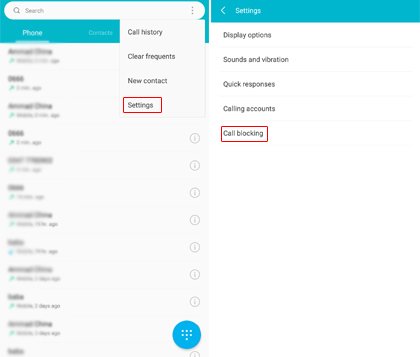
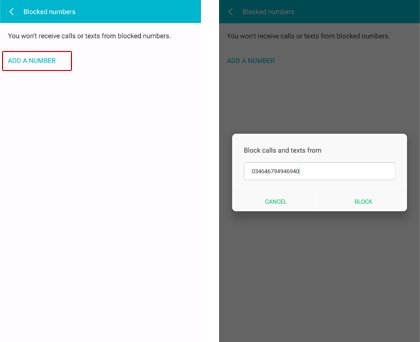
Changed your mind about a number and want to unblock it? Well, you can again follow the above-mentioned first three steps and then tap the cross icon to unblock any number from the list.
Vivo
Vivo made its entry into the Pakistani smartphone market last year with the introduction of three smartphones and since then has also launched Vivo V7 and V7 Plus in the country.
Blocking any annoying number on Vivo doesn’t require the user to follow extensive steps rather it is a very simple ordeal. It can be done in two ways:
a) Call Logs or Contact List
- Open the Phone app
- Select the number you want to block from the contact list or call log
- Tap and hold the number
- Choose Add to Blacklist from the menu
- Select Okay to confirm
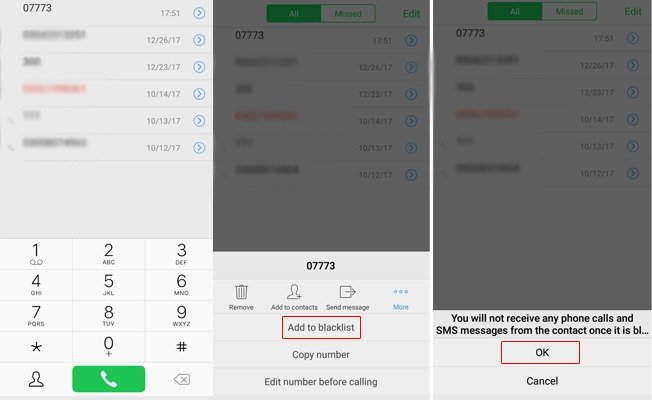
b) Settings
- Go to the Settings app
- Select Phone
- Select Blacklist
- Add the number you want to block either manually or from call logs or contacts
You can also block numbers from the messaging app by tapping the number and selecting add to block list
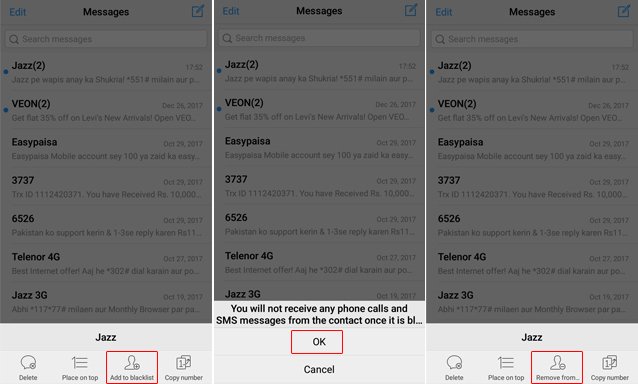
Huawei
Huawei is rapidly becoming an everyday name in the Pakistani handset industry with a wide range of mid-range devices and its popular P and Mate series. The company last year launched its Mate 10 series and will soon introduce its P20 series on 27th March.
Just like the other smartphones on this list, the user can block calls and SMS from annoying numbers in a few simple steps either through the call log, contact list, or from the phone’s settings.
a) Call Log and Contact List
- Open the number you want to block from Call Log or Contact List
- Tap and hold until you see a drop-down menu
- Choose Add To Blacklist
If you want to remove any contact from the list, repeat the above procedure and select Remove from Blacklist from the drop-down menu.
b) Phone’s Settings
- Go to the Settings app
- Choose Security & Privacy
- Tap on Harassment Filter
- Tap on the Settings icon on the top left side
- Choose the list you want to see, in our case Numbers Blacklist
- Tap on the Plus sign at the bottom and add the number you want to block through different option
2- Taking Help from Telecom Operator
Apart from using the default mobile settings, you can also seek help from your telecom operator but you’ll have to pay a small amount to avail of this service. If you want to move from the free to a paid option, here’s what you’ll have to do:
Jazz
Jazz users can block calls and SMS in by simply dialing *420# where they will have the option to:
- Add the number to Blacklist
- Check number in Blacklist
- Remove Number
- Unsubscribe
- Change Blacklist Tone
- Call Blacklist History
- View Blacklist
The prepaid user will have to pay Rs. 0.99 per day (inclusive of taxes) and the postpaid will be charged Rs. 20 per month (exclusive of taxes).
Telenor
Telenor users can block any annoying mobile or landline number by typing B<Space><Number> and sending it to 420. He or she will be charged Rs 2.00 +Tax.
To unblock any number, they can send UB<Space><Number> to 420. The charges will stay the same.
They can also view their Blocklist by sending BL to 420 without any charges. To unsubscribe, the user can send USUB to 420 and no charges will be applicable.
Ufone
Ufone users can simply dial *420# to subscribe, add, remove or even unsubscribe from this service. The prepaid users will have to pay Rs. 3.75 + tax/ week and the postpaid users will be charged Rs. 15 + tax per month
Zong
To block calls and SMS from anyone, Zong users can either send Sub to 420 or send Block(space)<number> to 420. To unblock any number, they can send Unsub to 420 or Unblock(space)<number> to 420. The user will have to pay Rs. 15+tax per month.
If you are also interested in knowing the late-night packages of all network connections in Pakistan, click here.
3- Mobile Applications
Nowadays, there is a mobile application for almost anything including blocking annoying calls and numbers from ruining your time and energy. Most of the paid apps are though helpful, the free ones love to take the user’s data including their contact list on their servers to build a database for themselves.
The developers of free call blocking apps collect contact lists of their users and expose the user’s own number to potential harm. If you are worried about your privacy, we suggest that you use the default settings of your mobile device but if you are still insistent on getting a mobile app, you can choose from the list of top apps below that can block calls and SMS from any number:
TrueCaller
Blocking any number or unwanted phone calls is very easy with TrueCaller mobile app. It is one of the most popular mobile apps and has a number repository of more than 2 billion records.
Now as We’ve warned you before, these numbers are collected from your contact list and can expose your number. It also serves as a number lookup mobile app alongside blocking calls and unwanted numbers. You can block the number in two ways:
1. Call Log and Contacts
- Open the TrueCaller Mobile App
- Select a number from the contact list or call log, tap and hold it
- Now tap the block sign at the top of the screen
- Tap Block to get rid of annoying calls from that number
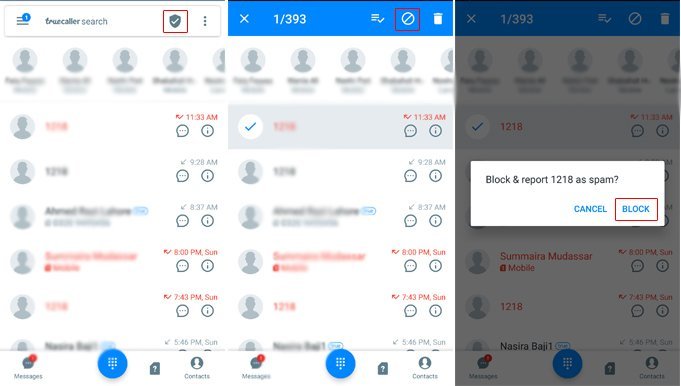
2. Manually
- Open the TrueCaller Mobile App
- Tap the Block icon at the top of the banner
- Press the Plus sign on the bottom of the page
- Choose the relevant option from the list
- Provide details
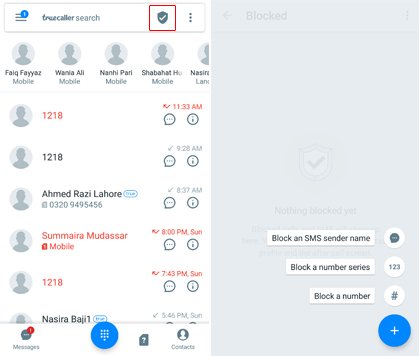
You can also go to the settings and tweak different call blocking features of the mobile app
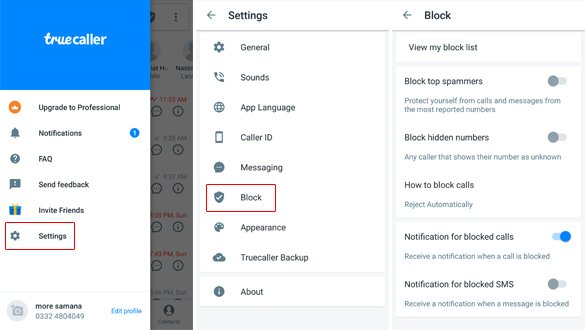
Should I Answer
Should I Answer is another number lookup service that also blocks unwanted calls and numbers? The app is only available for Android and is very simple to use.
- Open the Should I Answer App
- Select a number from the call log that you want to block
- Tap on the number
- Select Block
- Give a rating and reviews about the number
- You can also select from various categories like Telemarketing etc.

You can also go to the settings tab and tweak different call blocking features of the mobile app

Call Blacklist
Call Blacklist is yet another simple call blocking mobile application that can help you get rid of annoying contact or people. The user can either use a free ad-supported app or can upgrade to a premium version. Here’s how it works:
- Open the Call Blacklist mobile app
- Tap on the Plus sign
- Choose how you want to enter the number you want to block
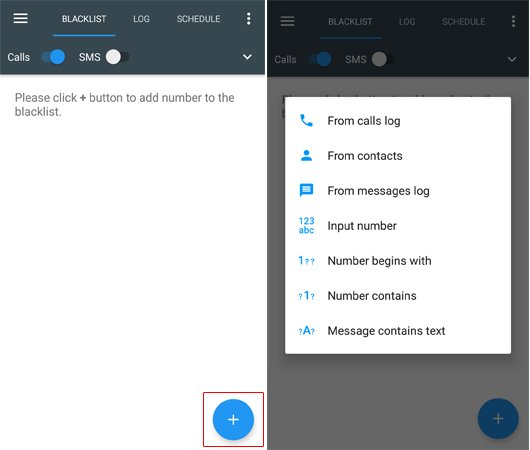
The user can manage the settings of the mobile application and choose to block private, unknown numbers or all calls.
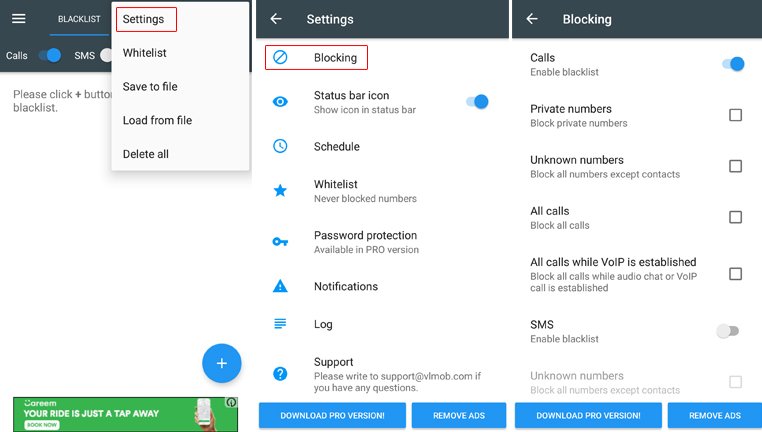
Mr. Number
Mr. Number is a free mobile app that doesn’t bombard the user with ads and can protect the user from spam or silence some of the contacts you are avoiding at the moment.
It is also another number lookup service where it allows you to look for the first 20 numbers for free. You can block calls and SMS in the app in two ways:
1. Recent Calls
- Open the Mr. Number mobile app
- Select a number from the list
- Tap the number
- Tap on the three dots at the top left side
- Select Block


Now if you want to unblock any number, simply tap unblock
2. Manually
- Open the Mr. Number mobile app
- Swipe from right to left
- Choose Block List
- Tap on the Plus sign
- Choose how you want to add the number and block it

If you want to tweak the settings, you can do that in the following way:



How to block a number on Nokia Asha 302 without the help of PTA
Hello admin i wnt to knw i use iphne4s n i block some one… if i want to cheak again thats no msg or call… how can i cheak… plz tell me..
Hi Dear,
Please let me know how to block international no.
how to block incoming calls except the call divert option .. plzzz tell me…
Thanks for sharing, you can also try some apps to help. I used to receive some harass calls, but now with LEO Privacy I can put unwanted calls into the blacklist, and detect and block harass calls with harassment Intercept now, at the same time, I can also share them with my friends and family. Awesome security app.
Send me your number .I will tell you how to unblock it .
Incomming calls block hojye
Call karene wale ko yea lge num off hai
Ya num not in use hai
Ya network error show kardy
Bs sms send or recivied ho
Plzz divert k elwa btye q k divert me logo ko pta chl jata hai
Agr blocking app use karty h tou ius me caller ko pta chl jata h block hai
Wo jb b call karta hainum busy jata hai
Help line se help lo tou wo khety h hmre call block service on karlen
Jb k wo call barring ka nai batate wo pospaid users ko batate h
Plzzz help
Very simple apna no change kro block krna ke zorarat nhi hoga hahahahaha
Zong k number pr messages unblock kesy krty hn ??
how can I block wrong calls On my mobile Q X25
I WANT TO BLOCK THIS NUM 0310-5493981
kisi b number ok block aur unblock krny ke like rabita karen03363706669
Unblock messages kesy krty hn???
When we block a no. How can we unblock it again plzzzzz tell me
Type unblock space number and send it to 420
I want to block this number plzz help me 03120046035
Block this number plzz 03120046035
Install and add it to dead2me app. Its written in the article.
telenor number block
UNBLOCKED
How to block mob number on nokia 206 ? Plz tell me
I want to block this number plzz help me
So nice and informative. I like the most.
i want to bloc this number 03002570296
Did you apply any of the method mentioned above??
How to block a number on Qmbl noir S3???????
, Dead 2 me install n add numb in that
nice way